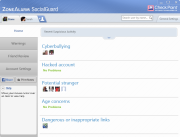0
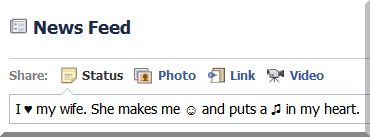
Ever wonder how your Facebook friends add those smiley faces, hearts, musical notes, and other cute little icons to their status updates? It's easier than you might think. Here's how:
1. Turn on your keyboard's Number Lock.
2. Hold down the Alt key, then type one of the numbers listed below on the numeric keypad. (You must use the keypad; the standard number keys won't work.) So, for example, to get a heart symbol, you'd press
Alt-3. For a musical note, Alt-1-3 (meaning you hold down Alt, press 1, press 3, and then release the Alt key).
Here's a list of some of the more popular symbols you might want to use:
Alt-1 Happy face
Alt-2 Sad face
Alt-3 Heart
Alt-13 Single musical note
Alt-14 Double musical note
Alt-15 Sun
Alt-0169 Copyright symbol
Alt-0188 1/4 symbol
Alt-0189 1/2 symbol
If you're a laptop user and your keyboard doesn't have a numeric keypad, your best bet is to copy your desired symbol from another source, like Facebook Emoticons. Just bookmark the page and pull it up in another tab as needed.
Have fun!